I wrote up some simple instructions for someone who asked on another site. He saw my fishing slide show and wanted to know how to do it. So here they are for everyone! If you have any questions just let me know.
I use Photo Story 3 to make my slide shows. If you do not have it you can download it for free here -->
http://www.microsoft.com/windowsxp/using/digitalphotography/PhotoStory/default.mspxThe first thing your going to want to do is make sure you have the pictures you want to use somewhere on your computer. If you have them on a camera move them to a folder on your computer, if you have them online at Photobucket, Snapfish, etc just download them to a folder on your computer.
If you want music with your slide show you will also need to have the .mp3, .wav, etc on your computer somewhere as well.
Now that you have all this its time to get started.
Open Photo Story 3
Select Begin New Story and click Next
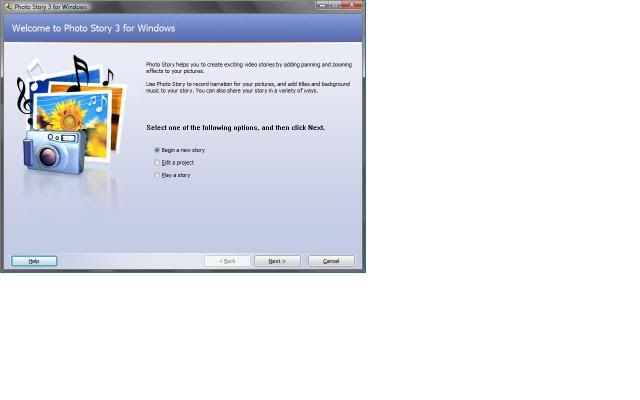
Click on Import Pictures
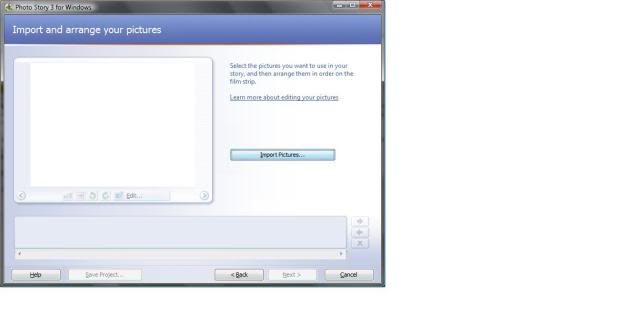
Find your folder with your pictures in them and select all the photos you want. You can select photos from as many folders as you want.
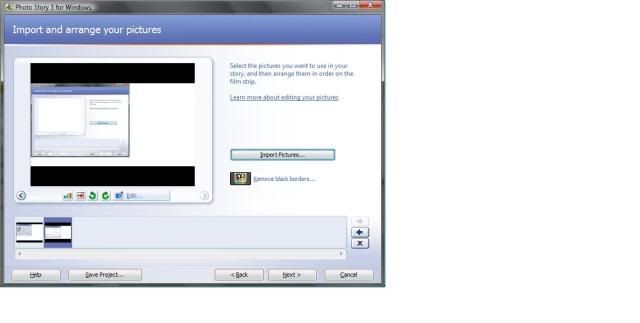
Now that you have the photos added click on Next
Now you have the ability to add text to each slide (if you want, its not necessary) to do this just select each image and add text. When done click on Next.
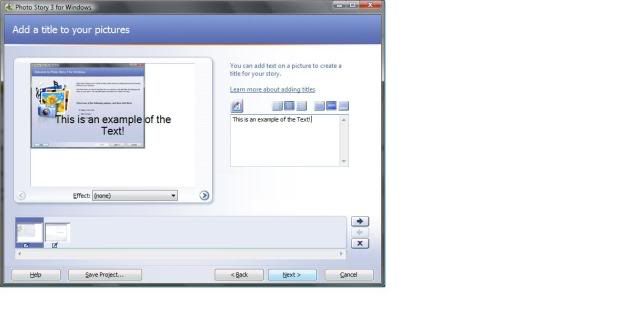
The next step is to narrate your story. You can actually walk viewer through the slide show with your voice (if you have a microphone or a computer that has one built in). I skip this step but you may want to use it. The instructions are on the screen. When done click on Next.
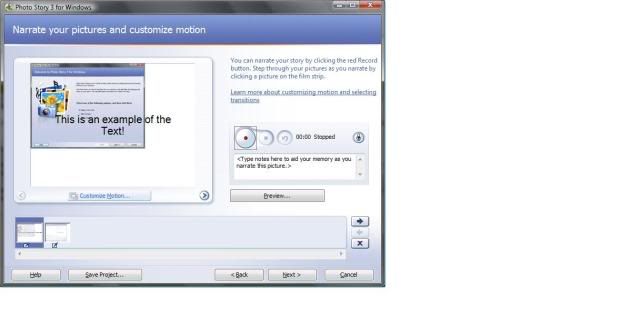
The next step is to select music. You can add music by clicking the select music button. You find the music on your computer. It will add the music over the top of your slides so you can tell how far into the show it will go. If it doesn't fit the whole show you can move to the next slide without music and add another song. When you are done click on Next.
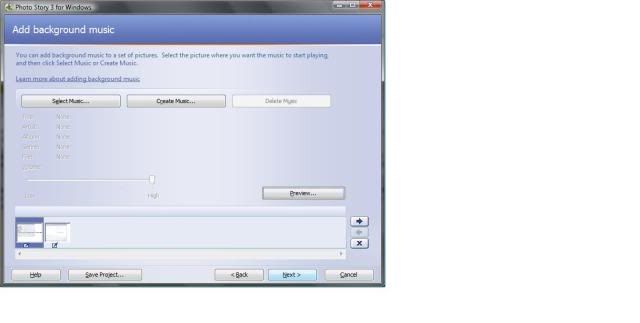
This is one of the final steps. Choose how you want to save your file and where. The instructions on the screens should help. When done click on Next.
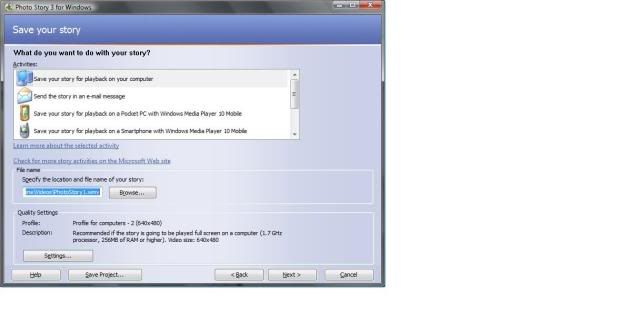
This is the last step. You can Save Project so you can go back and edit it later. Or you can view the story, create a new story, or just close the application by clicking Exit.
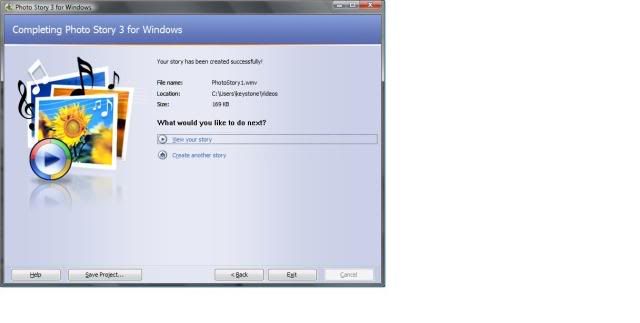
Now that the video is saved to your computer you are able to upload it to Photobucket, Youtube, Google Video, etc and share it with everyone else.
If you need any help or have any questions just ask!